For independent authors seeking to publish an eBook or paperback book, Amazon self-publishing presents a straightforward alternative that minimises the typical challenges encountered in the publishing sector. This is achieved through Amazon’s print-on-demand service. Publishing on KDP incurs no direct cost to the author. However, if the author chooses to sell paperback versions, Amazon will subtract the printing expenses from their royalties.
In general, Amazon provides two distinct options for publishing. The following instructions are tailored for utilisation in Kindle Direct Publishing (KDP) and are not applicable to Amazon traditional publishing (Amazon Publishing).
Executing each step accurately may require additional hours. In certain instances, there may be a slight delay in the timeframe. However, the effort invested in producing a book that is both personally fulfilling and commercially successful is justifiable.
Create an Amazon Kindle Direct Publishing Account
Navigate to kdp.amazon.com and select either “Sign in” or “Sign up.”
Utilise your existing Amazon account credentials to authenticate yourself into the KDP platform. In the event that a KDP account does not exist, it is recommended to establish a new one.
As a prerequisite for initial login to KDP, it is necessary to acknowledge and agree to the terms of use. Upon completion of the aforementioned task, the Amazon Author dashboard will become visible to the user.
Add a New Kindle Ebook in title section
As this marks your initial publication on Amazon, it follows that you will not have any prior works listed. To add a new Kindle book, select the option labeled “+ Kindle eBook.”
When commencing the process of inputting data, it is advisable to select the option labeled “Save as Draft” located at the lowermost part of the page in case of any interruptions during the process.
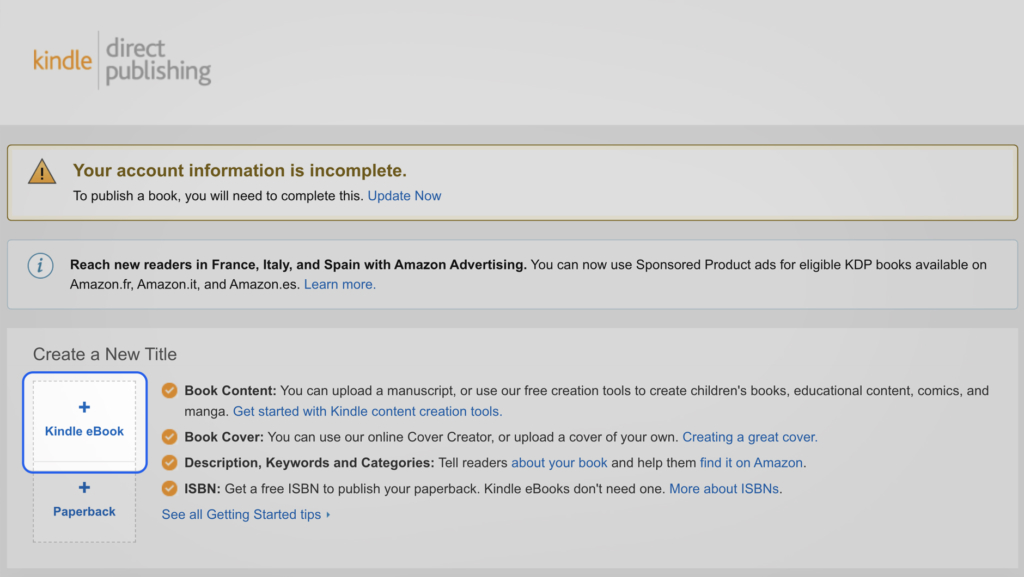
Via Scribemedia
Set your primary language
Select the primary language of your eBook, which refers to the language in which the book was originally composed.
Enter your book title and subtitle
The title of a book holds significant importance in the literary world.The moment readers lay their eyes on the cover of your book, they begin to form opinions. The title, being the initial textual element, is the first aspect that captures their attention.
The requirement is that it must possess magnetic properties.
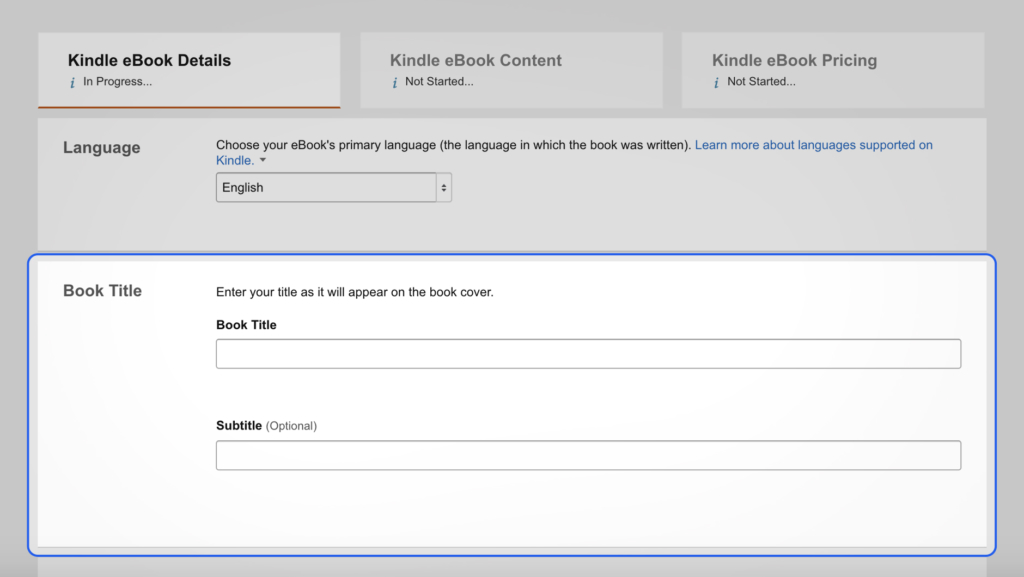
Enter the Author Name
Enter the name you want to publish under—the name that will appear on the book cover—as the author. Your real name or a pen name can be used here.
If there are many authors, use the Contributors box to provide their names.
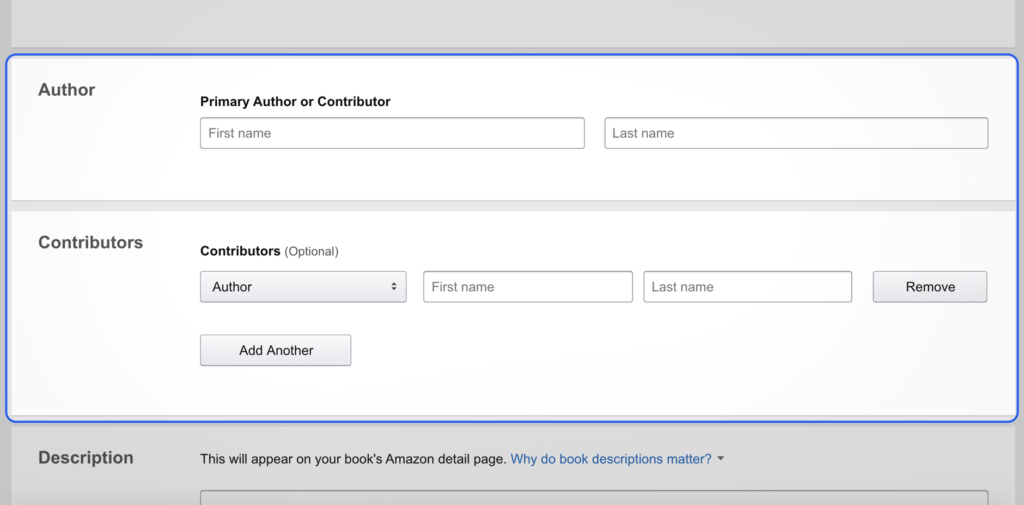
Enter your Book Description
Your book description can be up to 4,000 characters long on Amazon. This description will be displayed on your book’s detail page.
Readers can buy your book based on the description you provide.
It plays a major role in the marketing materials for your book. Write it out carefully.
Verify your Publishing rights
If you are the book’s author, select the radio button that reads, “I own the copyright and I hold the necessary publishing rights.”
Choose your keywords
Consider these carefully. What you’re actually saying when you complete these boxes is:
‘I want my book to show up when customers input these terms in an Amazon search’.
They ought to be pertinent to the reader’s problems that your book can address.
Choose two categories for your book
To select two categories for your book, use the Categories popup box. As far as you can, drill down with the “+” buttons.
This is an additional essential marketing choice. It establishes where people will discover your book, what other publications it will face competition from, and even how challenging it will be to achieve a bestselling flag.
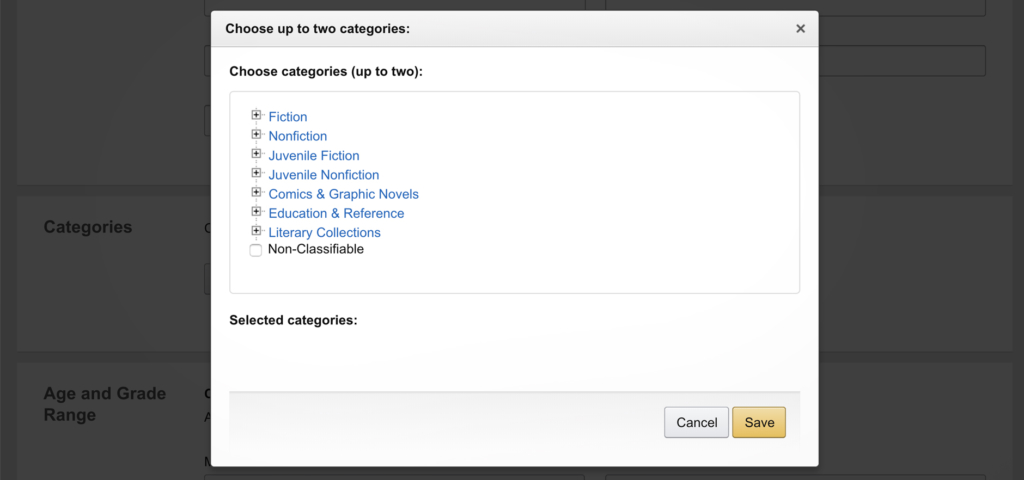
Choose the right age range group
Do nothing with this box unless your book is intended for young adults or children. If so, select each applicable minimum and maximum option.
Chose Book release option
Before you choose a publication date, make a plan for a comprehensive book launch.
Regardless of the publishing date you decide on for the time being, you can continue entering the details for your book by selecting “Save and Continue.” Just keep in mind to return to this and determine your precise date before publishing your work.
Select DRM rights
Make sure DRM is turned on.
Digital Rights Management prohibits copies of your book from being made and distributed for free. People can still use Kindle’s lending feature to temporarily lend the book to friends even when DRM is enabled. They simply cannot take it.
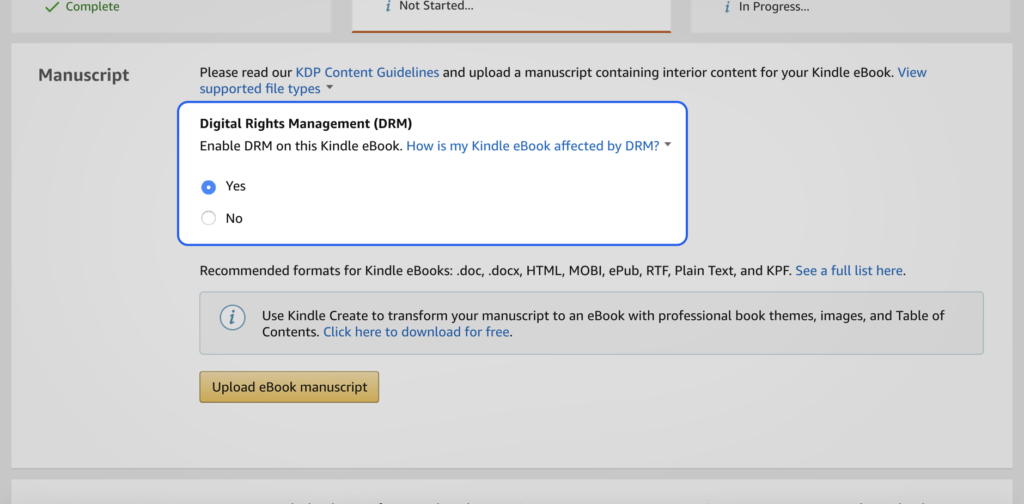
Upload your Book and Book Cover
Regardless of the choices offered (such as pdf or doc files), convert your eBook into a properly structured epub file before uploading it.
Always utilise the most recent Kindle format to ensure that your book looks great on all e-readers. Although formatting a book is difficult, doing it well is essential if you want it to appear professional. And compared to other eBook retailers, Amazon requires a somewhat different format for eBooks.
Upload an epub file here if you’re ready to view how it will appear as an Amazon book. After loading the cover file, you can preview it.
Books are often judged by their covers. Whether you like it or not, this is unquestionably true, and a great deal of marketing data supports it.
The cover design of your book must be professionally done if you want it to sell.
Preview your book
You can preview your book using the Kindle Previewer after uploading your manuscript and cover. Use the “Launch Previewer” button sparingly. Install the most recent previewer app for Mac or Windows by selecting “Preview on your computer” instead. Then, by clicking the “MOBI” link, download and open your book file.
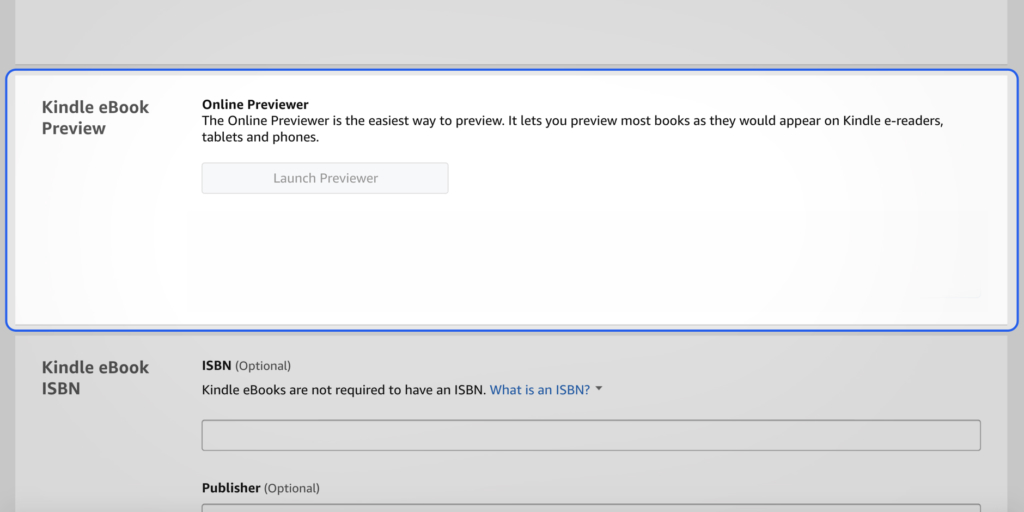
Take your time with your preview. Examine everything and test everything.Verify the cover photo. Verify the navigation’s functionality. Attempt each external link. Look at each and every page.
Self-publishing comes at a cost, and one of those costs is having to read your own work over and over again.
ISBN and Publisher
For a Kindle eBook, you don’t need a publisher or an ISBN. You can leave them blank if you just plan to publish on Amazon.
If you want to proceed, select “Save and Continue” from here. Until you click “Publish Your Kindle eBook” at the bottom of the next screen, Amazon won’t publish your book.
Choose your territories
You should select “All territories (worldwide rights)” unless there is a compelling reason not to.
Once you’re ready to publish it, this will make your book accessible in all of Amazon’s international markets.
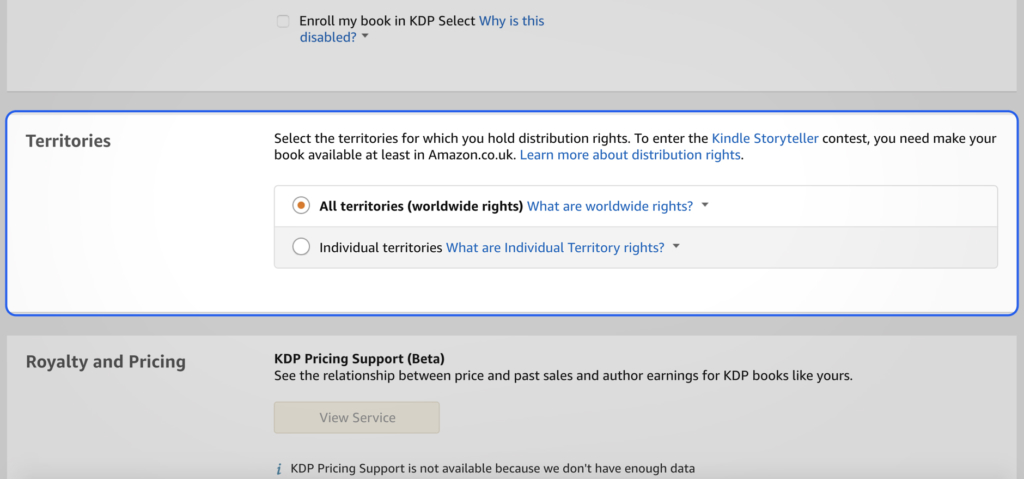
Choose Royalties and Pricing
Choose your royalties from a range of 35% to 70%. Most authors will benefit more from the 70% royalties. Although it appears clear, this adds certain pricing restrictions and results in a somewhat different royalty computation.
Decide on Amazon.com as your main marketplace before establishing the list price. Although currency rates will determine the pricing in other marketplaces, you can individually adjust each one if you choose.
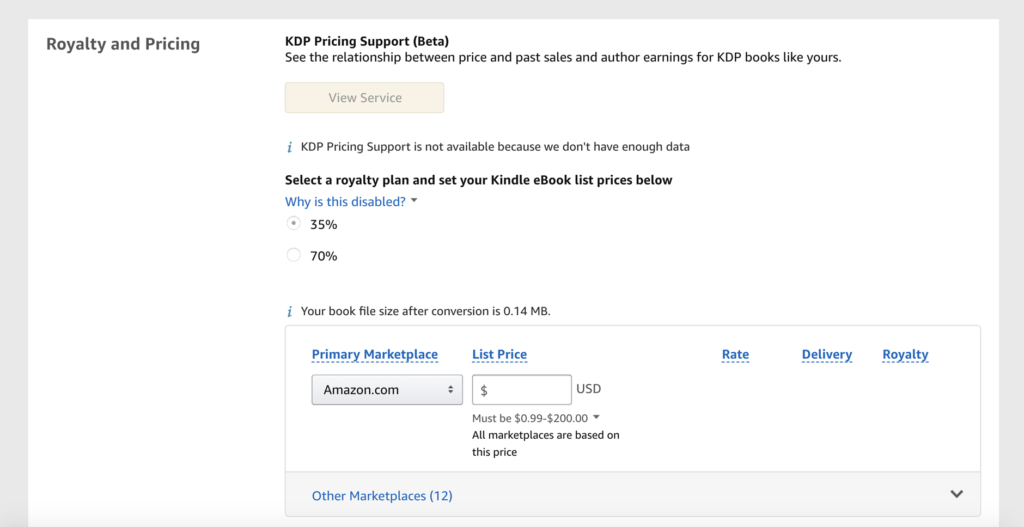
Add the book to matchbook or book lending
These options are up to you, but you’ll have to enroll in book lending if you want the 70% royalty.
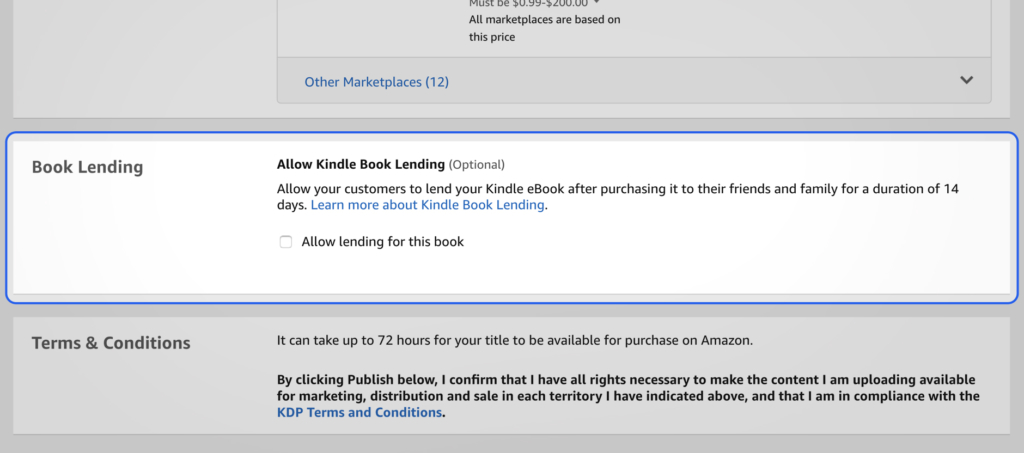
Save to draft until you are ready
Pick “Save as Draft” until you’re prepared to decide on a publication date and launch your book.
The significance of thoroughly contemplating every facet of marketing for one’s book prior to publication cannot be overstated. This extends beyond the physical attributes of your book such as its cover, layout, pricing, and marketing strategy.
Additionally, it has your author branding.
You must set up your Amazon Author page with your author photo and bio as soon as your book becomes online. You should also include any blurbs on the detail page for your book.
Prepare those at once.
Publish your Ebook
Upon inputting your data, select the option “Publish Your Kindle eBook.” The content will henceforth be displayed on the website and on your the KDP Bookshelf.


